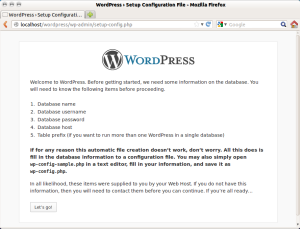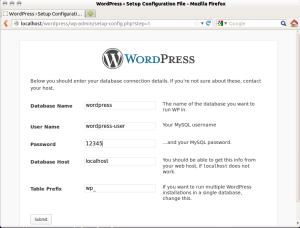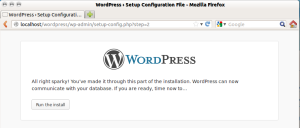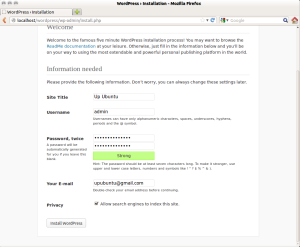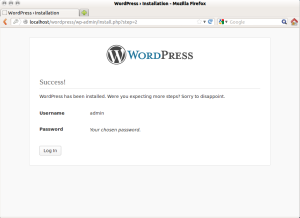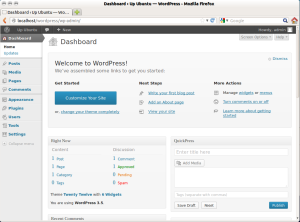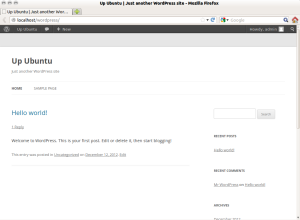WordPress has been updated to version 3.5 having this codename 'Elvin' in honor of Elvin Jones (drummer). This new version comes with a new media manager and Retina support. Users of WordPress will have a new experience when uploading images and creating galleries thanks to the new image uploader.
WordPress has been updated to version 3.5 having this codename 'Elvin' in honor of Elvin Jones (drummer). This new version comes with a new media manager and Retina support. Users of WordPress will have a new experience when uploading images and creating galleries thanks to the new image uploader.WordPress 3.5 comes also with various tweaks and a new default theme (Twenty Twelve). You can find full features here. In this tutorial, we will see how to install this blogging and CMS platform under the following Ubuntu/Linux Mint distributions:
- Ubuntu 12.10/12.04/11.10 or older
- Linux Mint 14/13/12 or older
- Any other Ubuntu-based System
1. Requirements
To be able to install WordPress 3.5 in Ubuntu/Linux Mint, we need to install a web server (Apache, PHP, MySQL, etc.). If you are following my previous tutorials, you will notice that I prefer to use the LAMP server, you can find here detailed instructions for installing it.
2. Creating A MySQL Database For WordPress
For GUI mode, I recommend that you use phpMyAdmin to create a MySQL database and user for WordPress. For CLI mode, you can run this sequence of commands (change text in red to reflect your own database configuration):
## Connect to MySQL Server & Enter Password (if any or leave blank)##
mysql -u root -p
Enter password:
## Creating New User for WordPress Database ##
CREATE USER wordpress@localhost IDENTIFIED BY "12345";
## Create New Database ##
create database wordpress;
## Grant Privileges to Database ##
GRANT ALL ON wordpress.* TO wordpress@localhost;
## FLUSH privileges ##
FLUSH PRIVILEGES;
## Exit ##
exit
The commands above will create these details:
- Hostname: localhost
- Database: wordpress
- Database User: wordpress
- Database User Password: 12345
3. WordPress 3.5 Installation
Via the terminal, download and move the WordPress folder to /var/www/ with these commands:
cd /tmp
wget -c http://wordpress.org/latest.zip
sudo unzip -q latest.zip -d /var/www/
sudo chmod 777 -R /var/www/wordpress
sudo /etc/init.d/apache2 restart
Open now this link to start the web-based installation:
http://localhost/wordpress
NOTE: You can replace localhost with your server IP address.
In the first page, click Create a Configuration File:
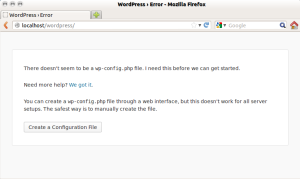
Then follow setup instructions:
That’s it!
Enjoy!
Enjoy!